Digital experiences for all disciplines
Forum Replies Created
-
Posted in: We hit Power Elite.
-
@Mohammadshakeel – You’re very welcome!
Hey there @Fleuraw,
It’s not actually a border you’re seeing, it’s a background color.
You can remove this with the following code:
.recent-post figure { background-color: none !important; color: #ffffff; }Glad to help! 🙂
Nevermind, I figured it out.
Here’s what I did for others that are interested:
#1) I created a file in my child theme called “functions.php”, adding the following code in the file:
<?php // Leave 3 spaces between these php brackets to put your own custom functions in ?>#2) Add the following code into that file I just created (and save):
add_action( 'pre_get_posts', 'custom_pre_get_posts_query' ); function custom_pre_get_posts_query( $q ) { if ( ! $q->is_main_query() ) return; if ( ! $q->is_post_type_archive() ) return; if ( ! is_admin() && is_shop() ) { $q->set( 'tax_query', array(array( 'taxonomy' => 'product_cat', 'field' => 'slug', 'terms' => array( 'partners' ), // Don't display products in the PARTNERS category on the shop page 'operator' => 'NOT IN' ))); } remove_action( 'pre_get_posts', 'custom_pre_get_posts_query' ); }Doing it this way, I’m able to continually add as many custom woocommerce functions (called “Snippets) as I want.
Here are a ton of great customization snippets others might enjoy:
http://docs.woothemes.com/documentation/plugins/woocommerce/woocommerce-codex/snippets/Hope this helps others.
Go to the following URL: http://[yourwebsitedomain]/wp-admin/customize.php
Then click on “Color – Navigation” & change the “Nav Text Color” to whatever you want…and then click “Save & Publish”.Boom!
If that doesn’t work, you can modify the css in the Custom CSS section of the “General Settings” for this theme…adding the following code:
#main-navigation .menu > li a{ color: #[your hex color code here] !Important; }If that doesn’t work, you can add the above code to your child theme’s “Style.css” file:
Don’t forget to hold down “Shift” on your keyboard when you refresh to clear your cache.:)
ok, thanks.
I just logged in and looked and I still see the error.
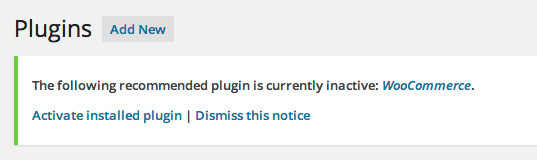
Thoughts?
This reply has been marked as private.Hey there Melanie,
I downloaded the latest version of woocommerce and uploaded it via SFTP after deleting the old plugin from the wp-content>plugins folder…unfortunately, this did not fix the problem.
I also deactivated all other plugins and no luck, I’m still getting the message.
Where do we go from here?
I’m unable to add new products without duplicating a lot of work because of this issue.Thanks,
Chais -
Posted in: We hit Power Elite.