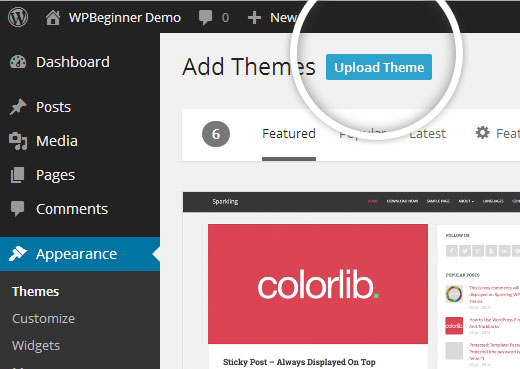There may be a reason for which you can’t automatically update your theme through your WordPress dashboard. If this is the case then you have two options to manually update.
First of all you need to download the latest version from ThemeForest. You can either download the installable file only (just the theme), or the full download. If you download the full download, then you will need to unzip the downloaded file, and you will find the theme within “/Theme Files”.
WordPress Dashboard Method
This method is easier, but will mean that your website will be down while you are completing the process. It may make sense for you to use a Maintenance Mode plugin during the process.
- Set another theme as active, such as the Twenty Sixteen theme. You can do this within Appearance > Themes
- Delete the theme you are trying to update (Atelier, for example).
- Once it has been deleted, you can now upload the latest version via Appearance > Themes > Add New > Upload Theme
4. Select the newly downloaded theme zip.
5. Once installed, make sure you click the “Activate Theme” link.
6. The latest version of the theme will now be installed.
FTP Method
If you are able to use FTP, then this may be the best method for you.
- Connect to your host via FTP.
- Navigate to /wp-content/themes/
- Drag the newly downloaded theme folder to your FTP and override the remote theme folder. You will likely be asked to confirm this override.
We will soon be providing video tutorials for both methods.